How to Complete a Fatality Report
To successfully complete and submit a Fatality Report, each section must be completed: Worker Details, Employment Details, and Dependant(s) or Next of Kin Details. You can click on the sections one-by-one to complete them. Once completed, an icon will appear to submit the Fatality Report, you must click submit to complete your reporting requirements. For any accident causing serious bodily injury or a dangerous occurrence, you must call the 24 hour Incident Reporting line at 1-800-661-0792 as soon as is reasonably possibleand complete and submit the report within three business days.
If the worker is not already listed in this section, click Add Report of Fatality to create a new Fatality Report. The system will display an introductory page requesting information required to create the Fatality Report.
Complete the steps in the Fatality Report:
Note: Required fields are indicated by a red asterisk
Delete - If for some reason you need to delete a Fatality Report, click the Delete icon. You must confirm before the system will delete the actual record. Please note: If you delete a Fatality Report, you will not be able to retrieve it.
Print - You have the option to print each Fatality Report once you have completed its sections. Click on the Print icon to print a report.
Step 1 – Worker Details
Please provide the following:
- First and Last Name
- Marital Status
- Date of Birth
- Social Insurance Number (SIN)
- Gender
- Job Title
- Date of Death
- Reported Date
- Name and Address of Attending Doctor or Coroner
- Mailing and Residential Addresses. Select the country and province/territory from the list. Once selected, the city/town selections will become available. This applies to Canada and the US only. If you cannot find the city name, select ‘City not in list’ and enter the name of the city, town, or community.
- Employer contact (provide at least one email address or phone number)
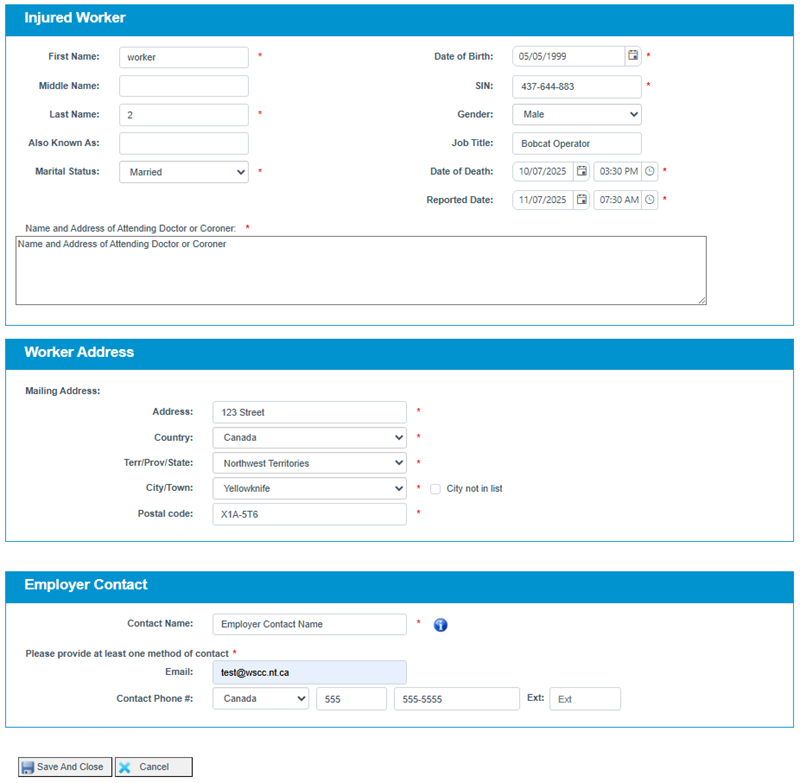
Save and Close - Click Save and Close to exit. Your information is automatically saved, and you return to the Employer’s Report of Incident –Injury and Fatality Section page.
Cancel - Click Cancel to exit. Your information will not be saved, and you return to the Employer’s Report of Incident –Injury and Fatality Section page.
Once you have completed and saved the required fields, the Worker Details section will be marked as Completed and indicated with a checkmark.
Step 2 – Employment Details
Please provide the required employment details for the worker.
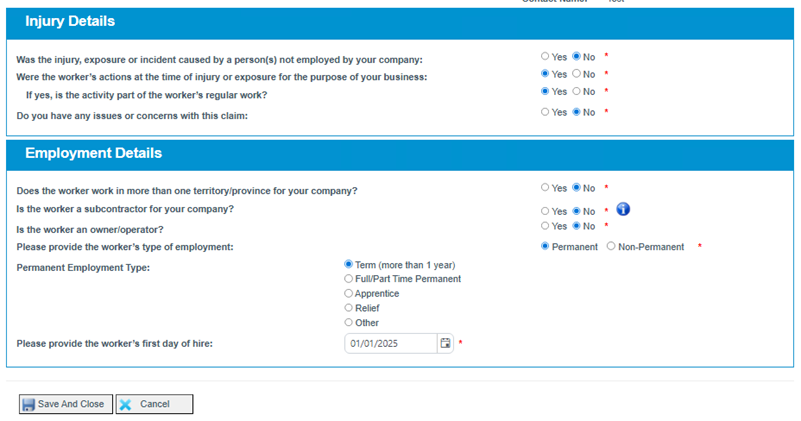
Save and Close - Click Save and Close to exit. Your information is automatically saved, and you return to the Employer’s Report of Incident –Injury and Fatality Section page.
Cancel - Click Cancel to exit. Your information will not be saved, and you return to the Employer’s Report of Incident –Injury and Fatality Section page.
Step 3 – Dependant(s) or next of Kin Details
If you select ‘Yes’ to the question ‘Does this worker have next of kin or dependants?’, click ‘Add Dependant or Next of Kin’. Complete all mandatory fields. If you do not have contact information, select ‘I do not have contact information’. Once completed, click Save.
Repeat this step for all of the worker’s dependants.
If you select ‘No’ to the question ‘Does this worker have next of kin or dependants?’, no further information is required.
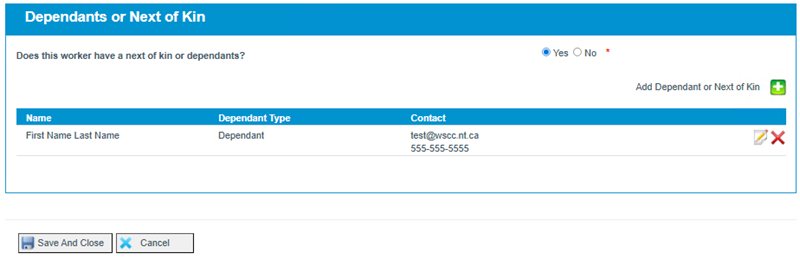
Save and Close - Click Save and Close to exit. Your information is automatically saved, and you return to the Employer’s Report of Incident –Injury and Fatality Section page.
Cancel - Click Cancel to exit. Your information will not be saved, and you return to the Employer’s Report of Incident –Injury and Fatality Section page.
If you have completed all sections successfully, the option to ’Submit to WSCC’ will become available, and you can now submit your injury report. 
Submit to WSCC:
Click Submit to WSCC. Upon submission, the system will:
- Submit your Fatality Report to the WSCC for processing.
- Send you an email notification containing your reference number and a PDF of the Fatality Report. Please check your email and confirm receipt of your notification.
Each report must be individually completed AND submitted.