What is an Incident Owner, and how can I add or delete them?
The Incident Owner is the only person with full access to an Employer’s Report of Incident – Injury and Fatality Section. They are responsible for all of the information and for submitting a completed Incident Report, as well as any Injury Report or Fatality Report required.
You are able to add more than one Incident Owner to your Employer’s Report of Incident – Injury and Fatality Section. You may need to add an Incident Owner to have an alternate person authorized to access the incident, injury, and fatality information when someone is away or on a scheduled-work rotation.
Please note: Any added Incident Owner will have access to all information required for these reports, and the system will email a copy of the report to all Incident Owners. It is the employer’s responsibility to ensure access is being granted to the appropriate personnel.
To add an Incident Owner:
From within the Employer’s Report of Injury Console, click the “+” icon located below the current Incident Owner’s Name. Click Add Incident Owner.
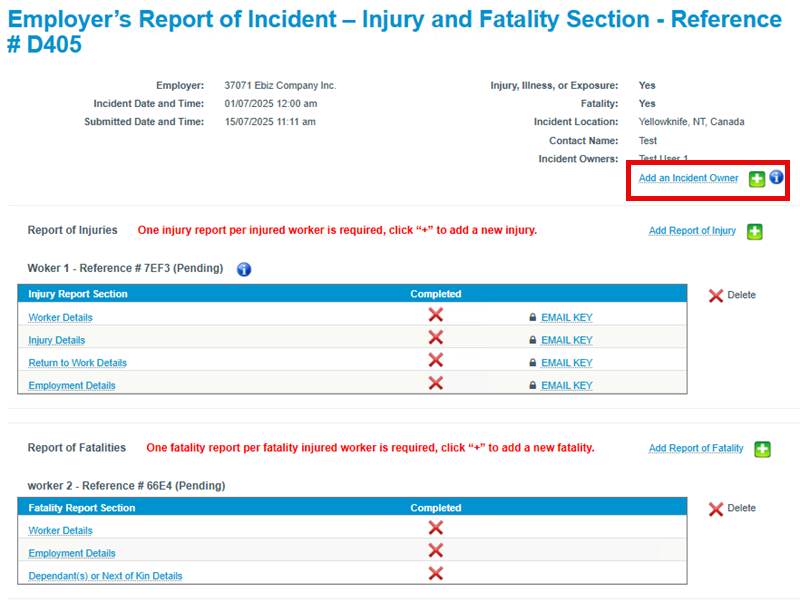
From the drop down list, select from the WSCC Connect users for your company that has access to the Employer’s Report of Incident role.
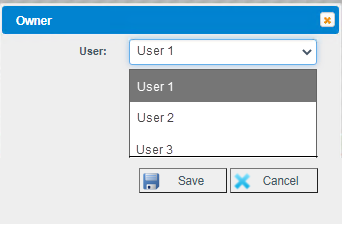
If the wanted Incident Owner is not listed, that person will need to:
- Have a WSCC Connect online user account
- Use the Add an Employer feature on WSCC Connect to link to your employer; and
- Have an Employer’s Report of Incident role.
You can select the user from the list and click Save.
To Delete an Incident Owner:
Click the delete icon next to the name of the Incident Owner you wish to remove.
Please note: Users cannot delete themselves as an Incident Owners. If you need to be removed as the Incident Owner, another listed Incident Owner must log in and do that for you. At least one Incident Owner is required.