Add an Employer
Once you log in to WSCC Connect, you need to connect to an employer.
This can be done two ways:
- Click Add an employer from your My Connect page.
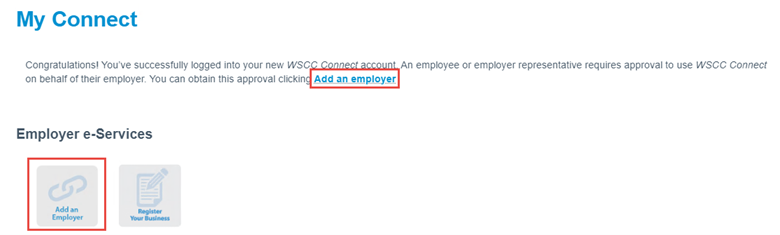
OR
Hover over My Connect and click Add an Employer.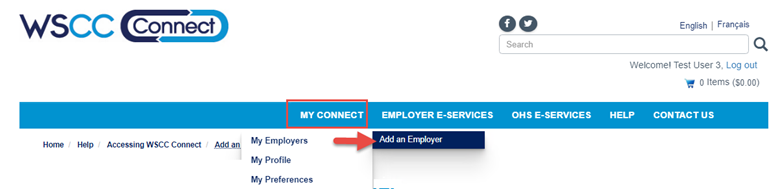
- Begin entering your employer’s legal or trade name, then select them from the drop-down menu.
If the employer’s name does not appear, contact the WSCC.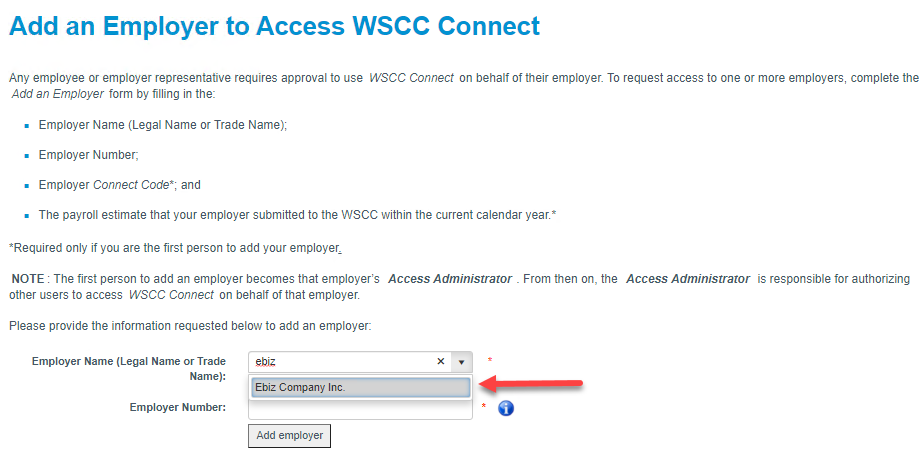
- Enter the employer number and click Add Employer.

Has an Access Administrator been established?
If not, you are required to provide the employer’s WSCC Connect code and your payroll estimate for the current year. If you are unsure of what the employer’s WSCC Connect code is, please contact the WSCC.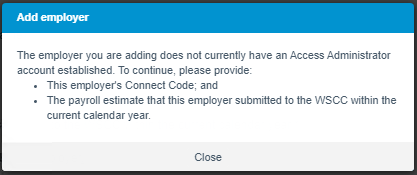
Enter your employer’s Connect code and your payroll estimate for the current year.
Click Add Employer.
Once you are successfully added as the employer’s Account Administrator, click OK to be redirected to the main My Connect Employer e-Services page.
If yes, an access request is sent to the Access Administrator. Once they either approve or decline your request, you will receive an email notification.
If you are requesting access to the GNWT, you will be required to provide additional information.
You will need provide the following information:
- Department
- If you require access to a specific Department, please select that Department from the list.
- If you require access to the GNWT, please select ALL – EMPLOYER ACCESS from the list.
- Supervisor Name – provide your supervisor’s full name.
- Supervisor Contact – provide one method of contact for your supervisor (either an email, or a phone number, or both)
- Requested Roles – provide one or more roles that you will require access to.
An access request is sent to the Access Administrator. Once they either approve or decline your request, you will receive an email notification.