How do I return to an application I started, but did not submit?
- Hover over OHS E-Services. Under MINE PERMITS, click on Search Mine Permits.
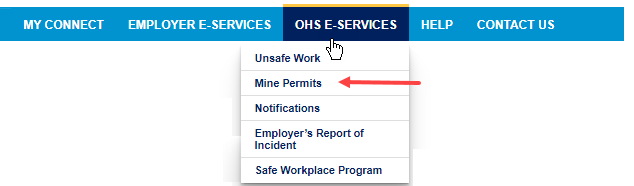
OR
From the home page, click on the Permits icon.
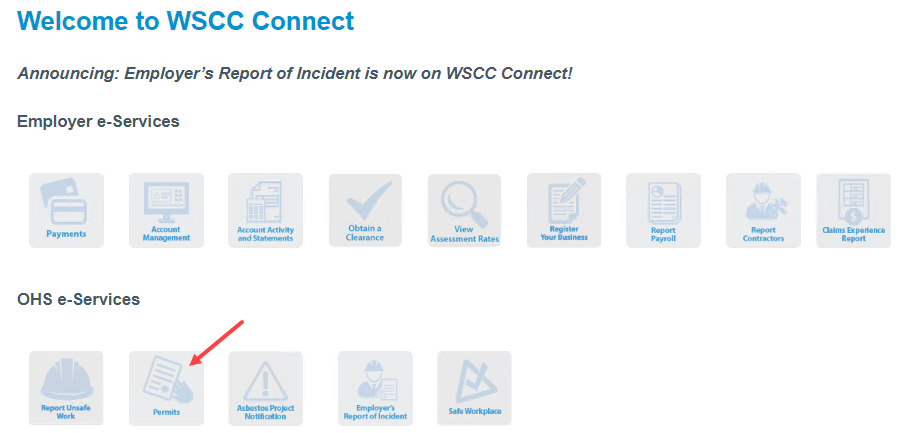
Then click on the Search Mine Permits link.
2. Search Mine Permits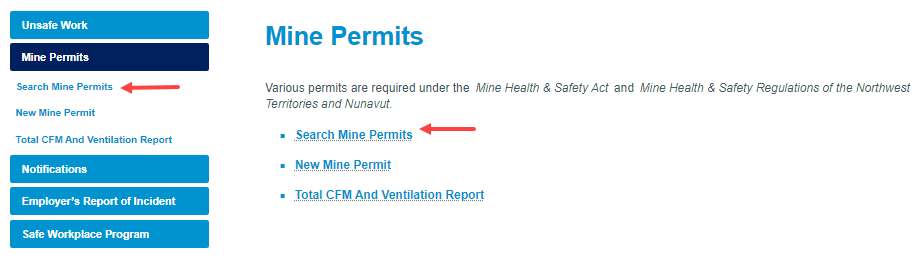
If you are not logged in, the system requires you to authenticate. If you do not yet have an online account, please create an account. You will also need to add your employer and request access from your Access Administrator to allow you to apply for permits online for your employer.
a. Please provide your search parameters:
i. Employer - You can select your employer from the list to see applications/permits specific to that employer.
ii. Reference number - You can enter your reference number, if you are looking for a specific submission.
iii. Permit # - If a permit has been issued, you can search by the permit number.
iv. Created from date / to - You can enter a date range if you know when the application was created.
v. Permit type - You can search by a specific permit type.
vi. Permit status - You can search by a specific status.
Click Search. Your results will appear in the list below the search parameters.
b. Reference # link - You can click on the Reference # link to open the application. What you can and cannot do within the application will depend on the permit status.
For example, if the application has been submitted, then it will be available to “read only.”
If the application is pending, then you can edit and submit it to the WSCC for review.