How do I submit a Diesel Engine Permit application?
- Hover over OHS E-Services. Under MINE PERMITS, click on New Mine Permit.
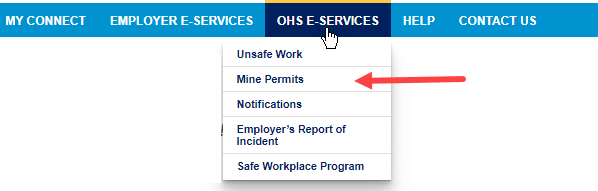
OR
From the Home Page, click on the Permits icon.
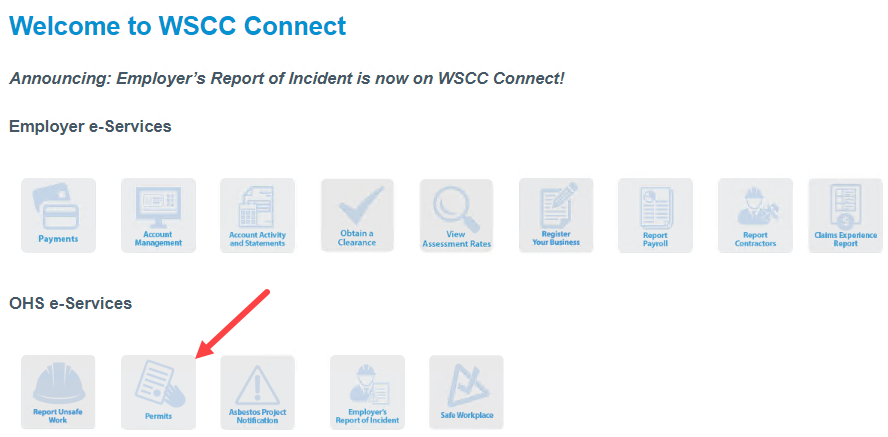
Then click on the New Mine Permit link.
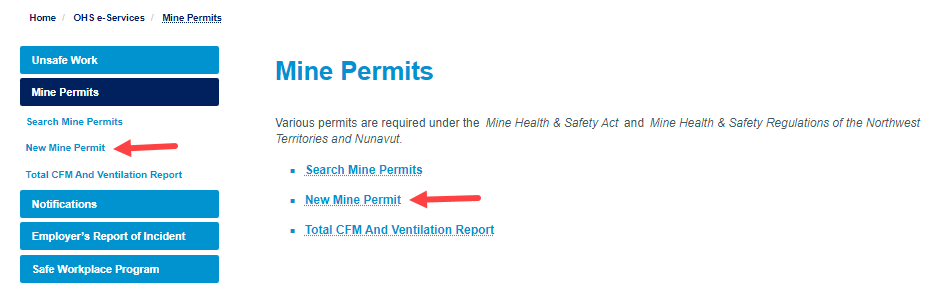
- If you are not logged in, the system requires you to authenticate. If you do not yet have an online account, please create an account. You will also need to add your employer and request access from your Access Administrator to allow you to apply for permits online for your employer.
- New Mine Permit
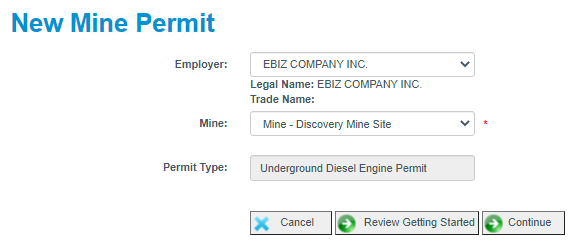
- Employer – Select your employer from the list (if you are associated with more than one employer).
- Mine – Select your mine from the list. If you do not have a mine to select, please contact the WSCC.
Click on Review Getting Started to move to the next step. Please note: If you do not wish to view the ‘Getting Started’, you can click on Continue to skip this step. - Application to Operate a Diesel Engine Underground – Getting Started
The system displays an introductory page that outlines the information/details that are required to complete your application.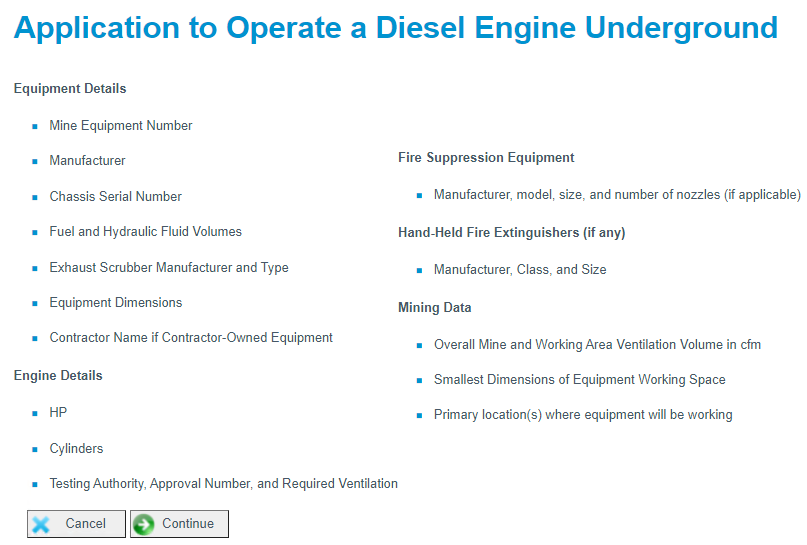
Cancel – If you do not have the information required to submit your application, click on Cancel.
Continue – Click to move to the next step.
- New Underground Diesel Engine Permit:
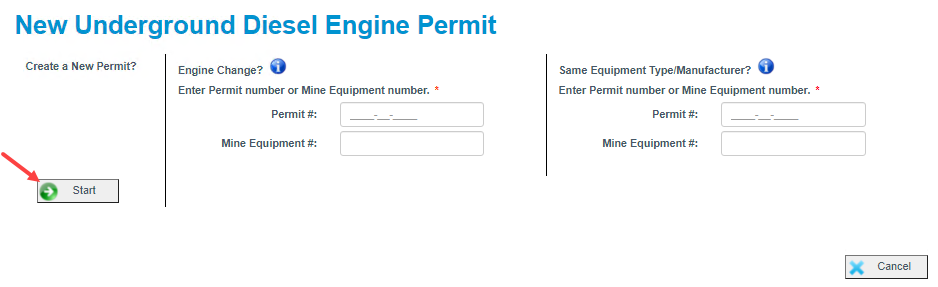
Start - Under the Create a New Permit? section, click Start.
- Complete the following five steps:
STEP 1 – Mine Profile
Please provide your mine contact information
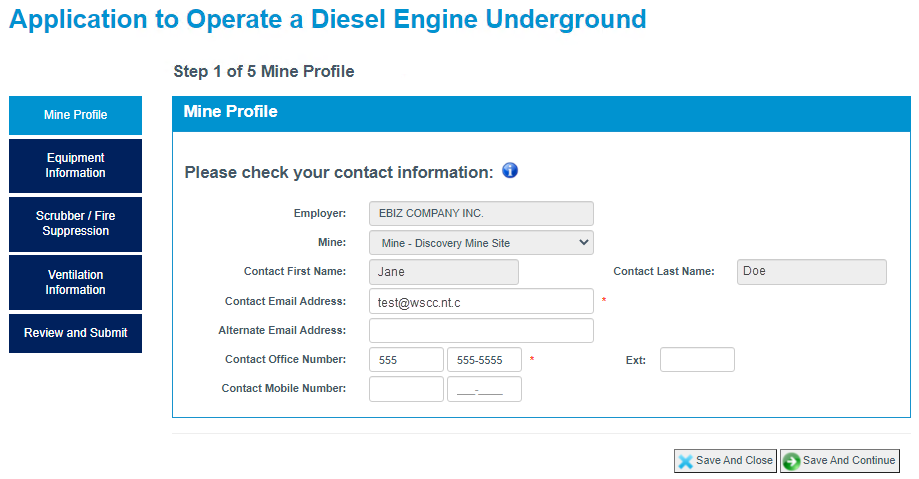
Save and Continue - Click to move to the next step.
Save and Close - You can click Save and Close to exit this application. Your information is automatically saved and you can return to this application via the Search Mine Permits screen.STEP 2– Equipment Information
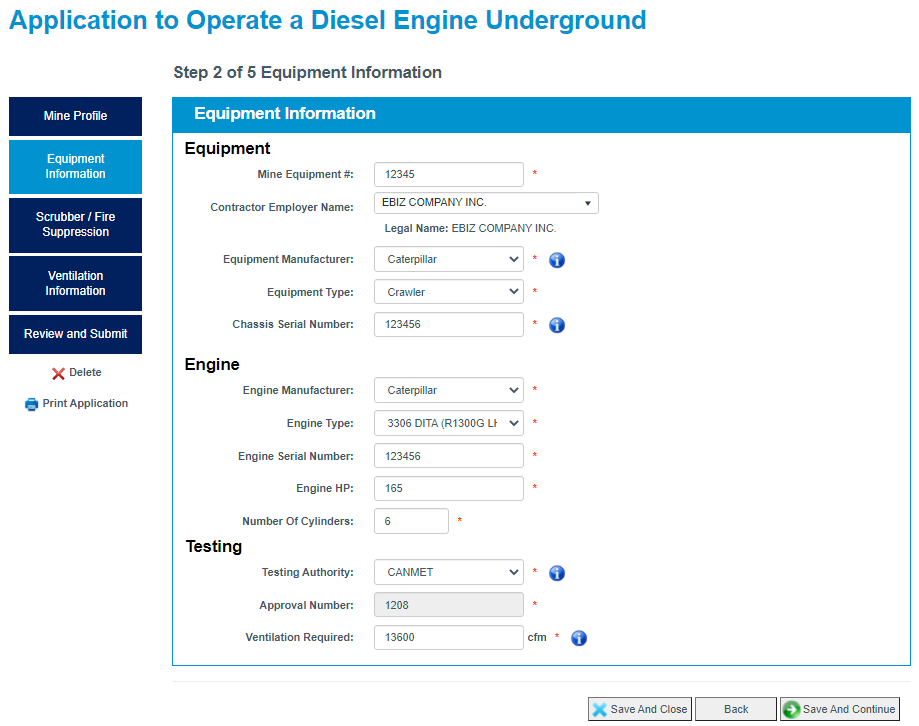
If the equipment manufacturer, equipment type, and/or engine manufacturer is not in this list, select Other and enter the information into the text box provided.
Save and Continue - Click to move to the next step.
Go Back – Click to move to the previous step.
Save and Close - You can click Save and Close to exit this application. Your information is automatically saved and you can return to this application via the Search Mine Permits screen.STEP 3 – Scrubber / Fire Suppression
Please provide information on your company’s exhaust scrubber and fire suppression.
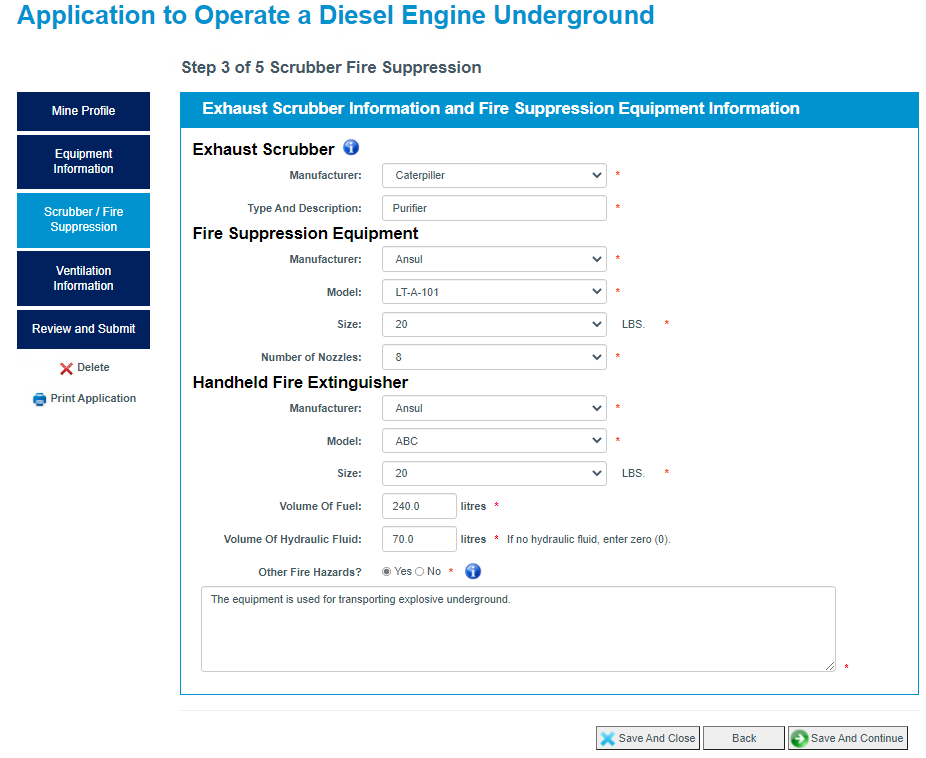
If the manufacturer or model is not in this list, select Other and enter the information in the text box provided.
Save and Continue - Click to move to the next step.
Go Back – Click to move to the previous step.
Save and Close - You can click Save and Close to exit this application. Your information is automatically saved and you can return to this application via the Search Mine Permits screen.STEP 4 – Ventilation Information
Please provide the Ventilation Information.
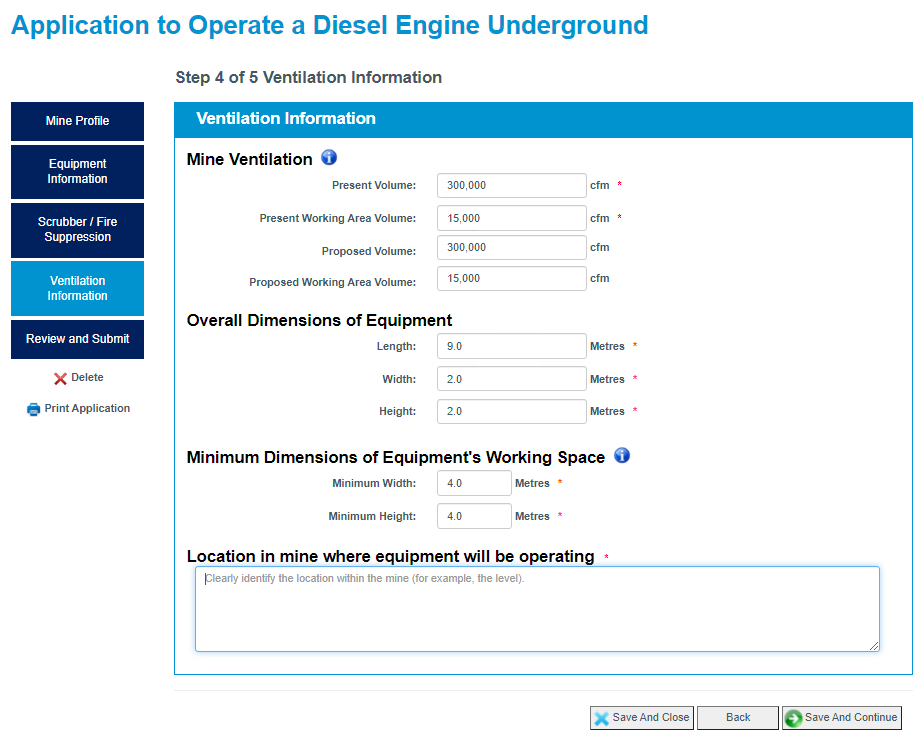
Save and Continue - Click to move to the next step.
Go Back – Click to move to the previous step.
Save and Close - You can click Save and Close to exit this application. Your information is automatically saved and you can return to this application via the Search Mine Permits screen.STEP 5 – Review and Submit
Once you have filled out all required fields, you can view your entire application before submitting it.
Warning! You are missing required information! The application below is still missing important information as indicated by the thumbs down icon and in red.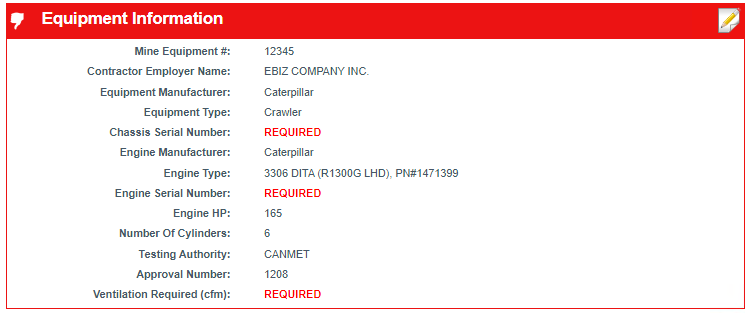
To fix this, click on the Edit icon in the top right corner to return to that section of the application and complete any required fields (as indicated by the red asterisk).
Success! You are ready to submit your application!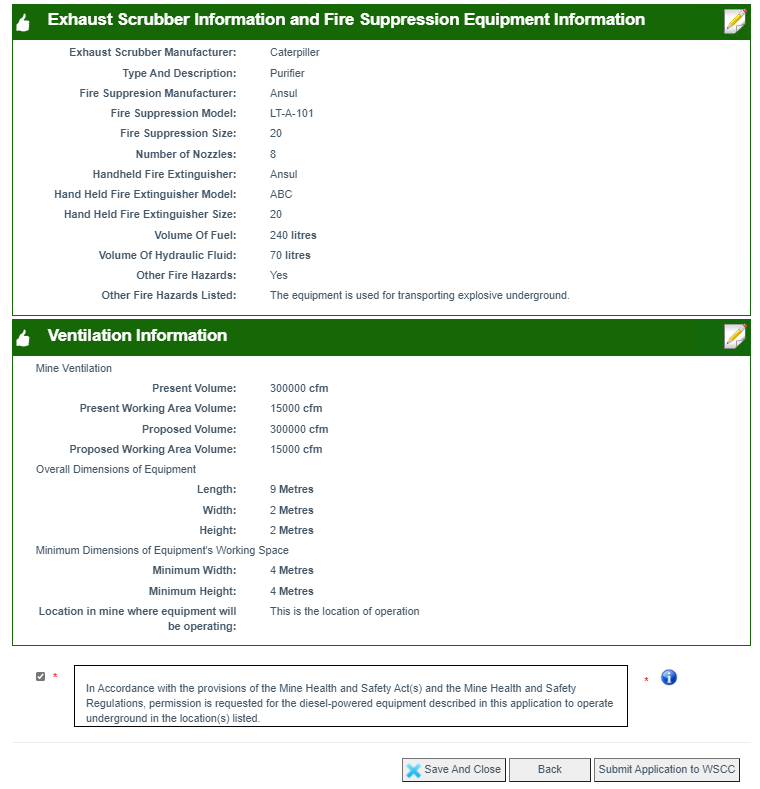
a. Delete
If you would like to delete this application and not submit it to the WSCC, click on the icon. You must confirm before the system will delete the actual record.
b. Print
At any point, you can print your application, regardless of whether it is complete. Click on the Print Application icon to print your application in PDF.
c. Submit to the WSCC
Before you can submit, you need to acknowledge the disclaimer. Please check this box once you have read the disclaimer:
d. Click Submit Application to WSCC. Upon submission, the system:i. submits your application to the WSCC for processing
ii. provides you with a reference number for your submission
iii. sends you an email notification containing your reference number
Note: The WSCC processes your application with three business days. If additional information is required, you will receive an email notification at the email address provided. Once the WSCC has reached a decision, you will be notified by email. If you have any concerns, please feel free to contact the WSCC.