How can I check the status of my Employer’s Report of Incident?
- Hover over OHS E-Services. Under Employer’s Report of Incident, click Search Incidents, Injuries/Fatalities.
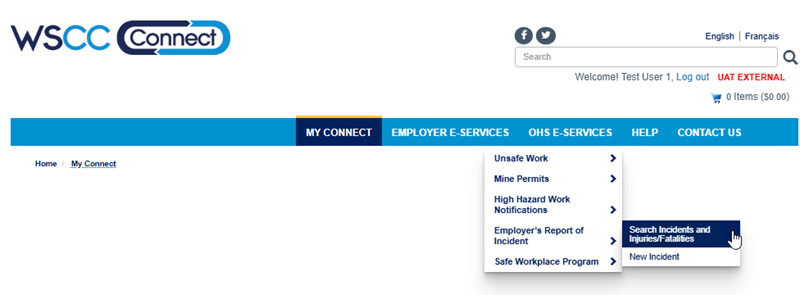
- If you are not logged in, the system requires you to first log in. If you do not yet have an online account, please create an account. You will also need to add your employer. If you are NOT the Access Administrator, you will need to request access from your Access Administrator to allow you an Employer’s Report of Incident role so you can report on your employer’s behalf.
- Search Incidents:
There are several ways you can Search:- Employer: You can select your employer from the list to see incidents specific to that employer.
- Incident Reference Number: You can enter your Incident Reference Number if you are looking for a specific submission (The Reference Number is found in the subject line of the confirmation email received from a submitted report).
- Injury Reference Number: You can enter your Injury Reference Number if you are looking for a specific Injury Report.
- Fatality Reference Number: You can enter your Fatality Reference Number if you are looking for a specific Fatality Report
- Incident Owner: The Incident Owner is the individual who submitted the original Incident Report. You can select an incident owner from the list or select ‘All’.
- Incident Date: You can provide a start/end date range.
Click Search. Your results will appear in the list below the Search button.
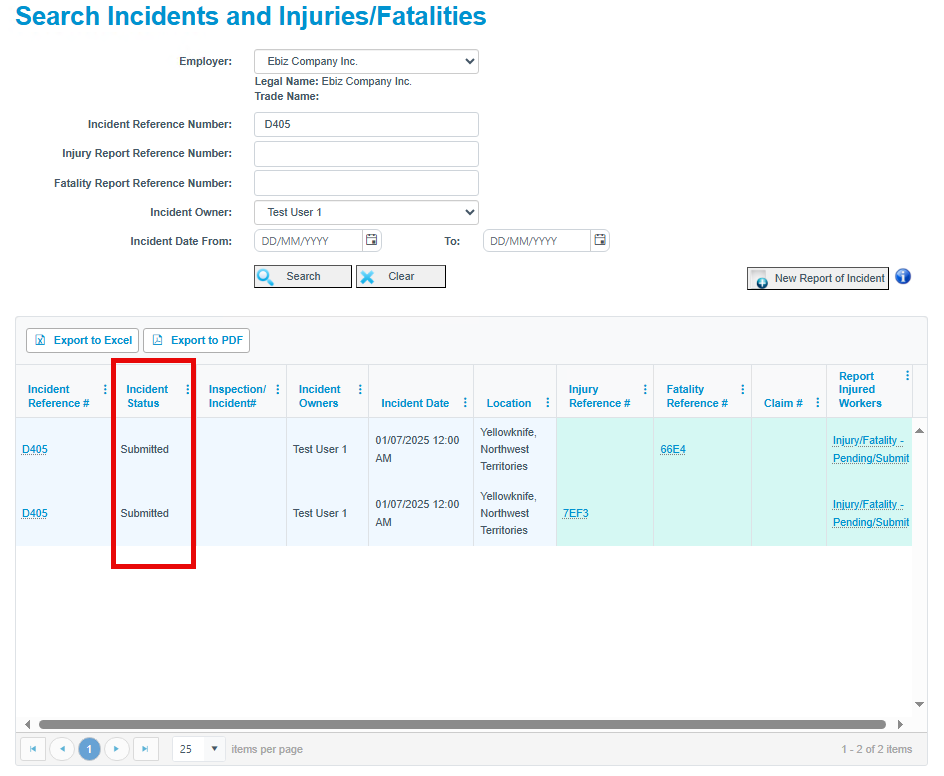
Incident Status - You can see the status of your incident under the Incident Status column on the search results grid.
Please note that the first 6 columns (in light blue) are managed by the WSCC Prevention Services team. The last 3 columns (in light green) are managed by the WSCC Claims Services team.
A claim number will be listed only if you have submitted the Injury Report or Fatality Report for each worker. Submitted claims are registered through WSCC Connect by 10:30 am daily.
There are three Employer’s Report of Incident status states:
- Submitted: When the Employer’s Report of Incident has been completed and submitted to the WSCC.
- Under Review: When the Employer’s Report of Incident has been assigned to an officer for review.
- Actioned: When the Employer’s Report of Incident review has been completed.