Assessment Payment
Hover over Employer e-Services and click Assessment Payment under Payments.
OR
From the home page or My Connect page, click on the Payments icon. From the Payments page, click Assessment Payment.Fill in required fields, then click Add to Cart.
Note: To make a payment, you need a valid credit card (Visa, Mastercard, Discover, Visa Debit or Debit Mastercard) and the dollar amount owing (found on your monthly statement).
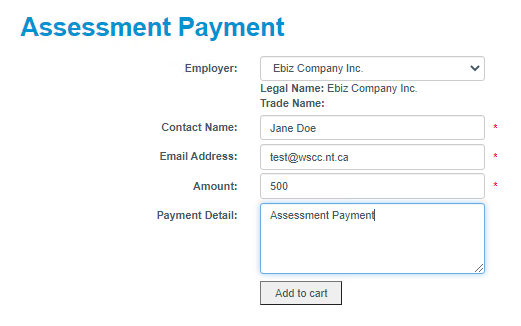
- Your item will be added to your shopping cart:
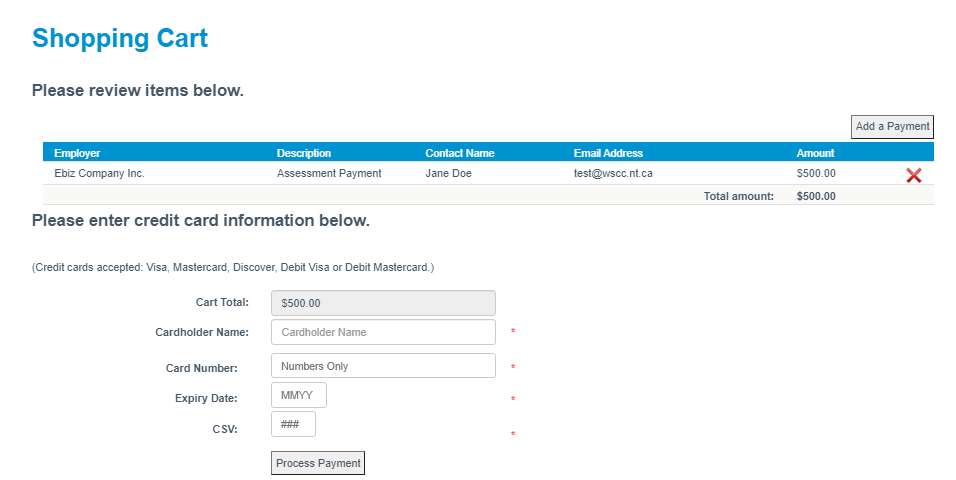
a. You can continue to add payments to the cart. Click on Add a Payment to add another payment.
b. When you are ready to pay for your cart, Enter your credit card information and click Process Payment. Once payment is accepted, you are directed to the Transaction Receipt.
We strongly recommend you download, print or email this receipt.